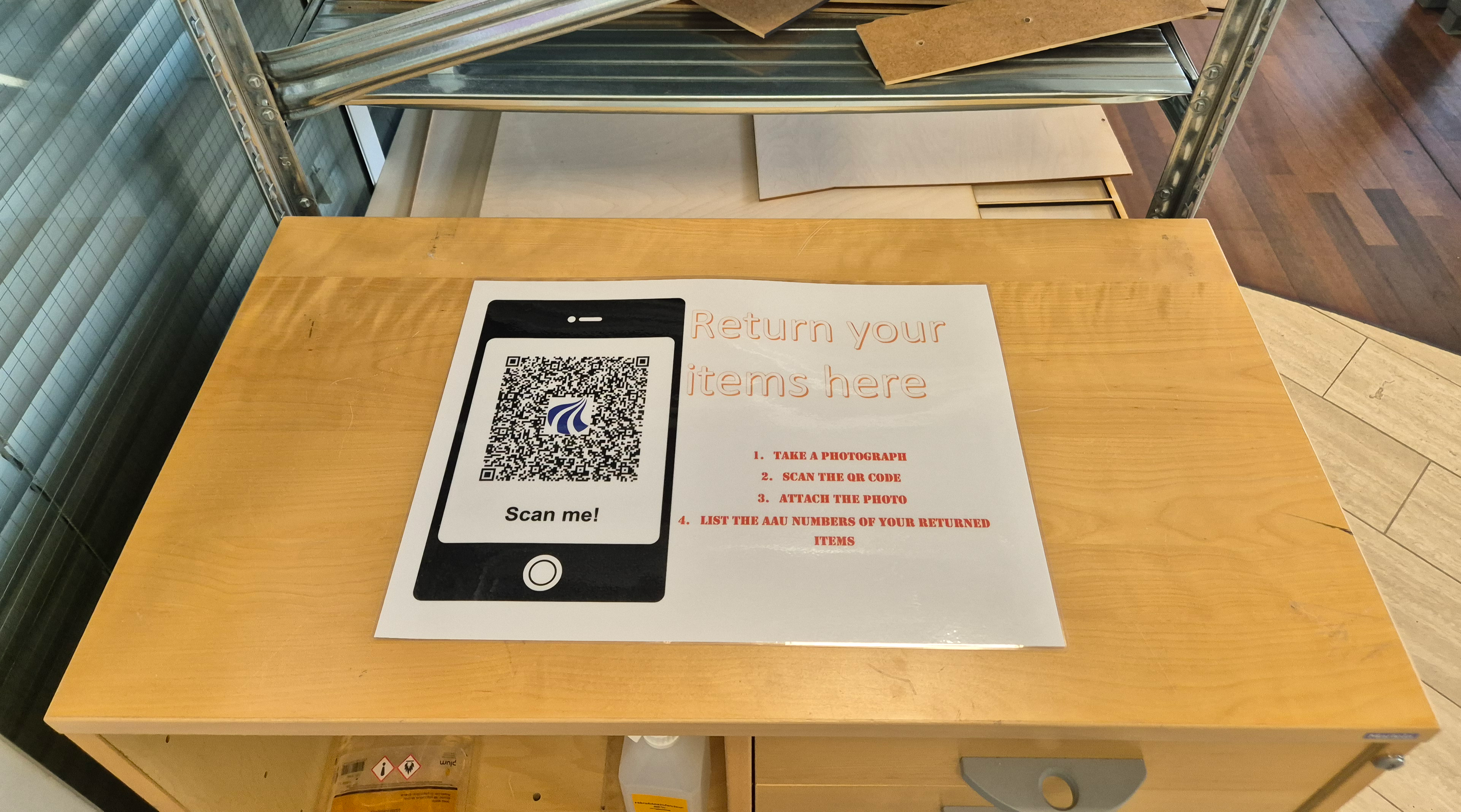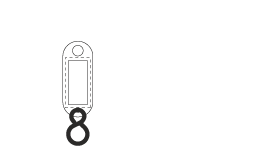Using The Equipment Lending System
First read the terms of service.

By using the equipment lending system you confirm that you have read and understood the Terms of service.
Under no circumstances are students allowed to enter the equipment room without a member of the lab staff present.
Borrowing Equipment
You will need a smartphone to borrow equipment
-
Browse the catalog to find the items that you want to borrow
-
Check any category restrictions for the items you are interested in borrowing (Eg., SMILE or Lighting Design)
-
You will then need to go to CreaTech Lab. You will need your mobile phone, and access to your university e-mail.
-
The lab is typically staffed between 09:00 and 16:00 Monday to Friday and is periodically booked for teaching and workshops. Be respectful of the activities taking place to minimize disturbance.
-
Locate a staff member and tell them which items you want to borrow. The staff member will find the equipment and ask you to scan the QR code in the lending room to open a registration form.
-
Read this form carefully!! When filled out correctly it will generate an email with a link to a second form.
-
Read the second form carefully! Do Not save this link or reuse the unique ID that it gives you at a later date!
-
Filling out the second form completes the borrowing process.
Returning equipment
-
If you realize you can’t return equipment on time, please contact the CreaTech Lab staff immediately. See the terms of use for more information
- Always try to contact a lab staff member before returning equipment. Ensure the equipment is:
- Working
- Complete
- Packed as it was when borrowed
- Batteries removed and or fully charged, if applicable
-
When returning equipment directly to lab staff, make sure that they know your email address and the AAU number/s of the returned items, and that you report any issues with the equipment
- If no staff are present, place your equipment at the drop-off point next to the booking office. Scan the QR code and include the following information in the returns email:
- Date
- Your AAU email
- Equipment AAU number/s
- Any issues with the equipment